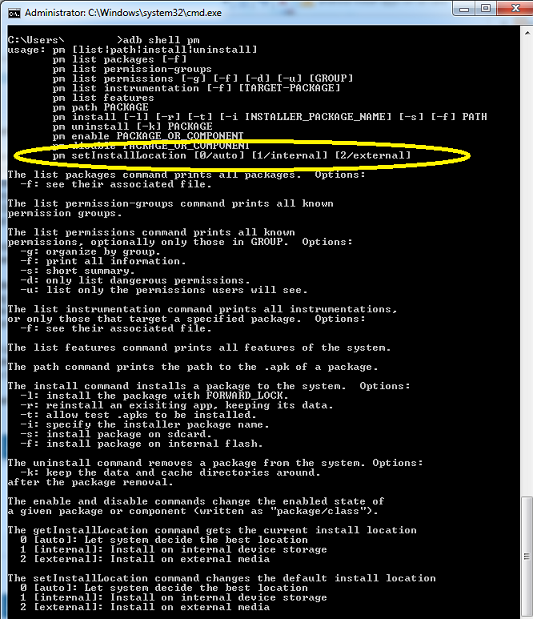There will be a time when you want to have more control over the transitions between Adobe Flex Views, or detecting when the device orientation changes. For example, I recently built an app that had some event listeners that stayed persistent even when the user changed views. So, I needed to listen for the change event when using tabbed view navigator <s:TabbedViewNavigatorApplication/> so I could remove those event listeners and I did it like this:
this.addEventListener(Event.REMOVED_FROM_STAGE,tabChangeHandler);
I also had a need to detect when the phone was tilted. Yeh, in a perfect world everything in the app’s user interface would automatically adjust to the new state, but that isn’t always the case especially when building more complex apps. What I did was listen for orientation changes like this:
stage.addEventListener(StageOrientationEvent.ORIENTATION_CHANGE,stageOrientationChangeHandler);
Even if you are using some other Flex methodology for your mobile app, hopefully these examples will give you some ideas!