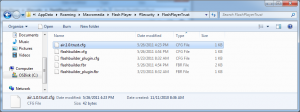Our team is increasingly working with folks who don’t have a developer background. So, I’ve been spending time providing tips-and-tricks on some of the basics they’ll need to help them over their first few speeds bumps.
The first thing I always stress is learning how to debug. It’s imperative to know how to do it well, and if you don’t know how to do it then you’ll hate programming forever. It’s just like swimming. If your first experience is bad you may never jump back in the water again. But if you learn to do it right the first time, you are more likely to try it again and again. And, you may even find yourself having fun with it.
One of the fundamentals of debugging is writing verbose code. Those of us who have been doing it a while tend to cut corners sometimes, and we write things in shorthand like this:
if(something == 0) return false;
The problem with this line of code is very hard to debug. The recommended best practice is to write the code as such:
if(something == 0)
{
return false;
}
This enables three things to happen. First, you can set the debugger on the “return” line. This means you can check to see if the “if” condition actually occurred or not. Second, if there is ever an error you’ll know exactly which line it occurred on without having to decipher which part of your shorthand code caused the problem. This will save you time and headaches. And lastly, it’s much easier to read, especially when your programs start to get large.
So, my recommendation is to “spell it out”!