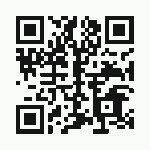Here are some hints to help get all of your jQuery content stretched to the full width of your mobile browser screen regardless of screen size or orientation. These techniques have been tested on jQuery 1.7.x, jQuery 2.0 and jQuery mobile 1.3.1.
Lets start with a look at the minimum required CSS:
html,body,div[data-role ="page"], div[data-role="content"] {
height: 100%;
width: 100%;
margin: 0px;
padding: 0px;
}
Problem – Using the minimum CSS above, leaves a spacer on the top and left hand sides of the app, and the right hand border and/or bottom border disappears. I noticed the right hand margin extends approximately 9 to 15 pixels (or greater depending on device) beyond the visible view. I verified this behavior on Android 4.1 native browser and Chrome 26, as well as on iPad 3 using Safari and Chrome 25.
Solution – set certain CSS width properties as shown below. This solution has been tested on Android 4.1 native and Chome 26, Android 2.3.2 native, and on iPad Safari and Chrome 25. Just a bit of a warning that if displayed on a desktop browser you will see vertical scrollbars. But, you should be detecting the different between mobile and desktop anyway, right!
Note: this solution doesn’t address the problem with content height, it only looks at width. So, yes, you will notice that the height of my sample is off the page.
<!DOCTYPE html>
<html>
<head>
<meta http-equiv="Content-Type" content="text/html; charset=utf-8">
<meta http-equiv="X-UA-Compatible" content="IE=7,IE=9">
<meta name="apple-mobile-web-app-capable" content="yes">
<meta name="viewport" content="width=device-width, initial-scale=1.0, maximum-scale=1.0,user-scalable=no">
<meta name="apple-mobile-web-app-status-bar-style" content="black-translucent">
<title>jQuery Test</title>
<link rel="stylesheet" href="https://code.jquery.com/mobile/1.3.0/jquery.mobile-1.3.0.min.css" />
<script type="text/javascript" src="https://code.jquery.com/jquery-2.0.0.js"></script>
<script type="text/javascript" src="https://code.jquery.com/mobile/1.3.1/jquery.mobile-1.3.1.js"></script>
<style>
html,body, div[data-role ="page"] {
height: 100%;
width: 100%;
margin: 0px;
padding: 0px;
}
.ui-content{
height: 100%;
width: 100%;
margin: 0px;
padding: 0px;
border-style: solid;
border-color: chartreuse;
border-width: 5px;
}
#map {
height: 100%;
width: 100%;
padding: 0px;
border-style: solid;
border-color: crimson;
border-width: 10px;
}
</style>
</head>
<body>
<div data-role="page" id="page1" >
<div data-role="content">
<div id="map"</div>
</div>
</div>
</body>
References
Determining the dimensions of an [HTML] element
Check HTML5 Browser Height and Width using Canvas
[Modified April 26, 2013 – fixed code bug]