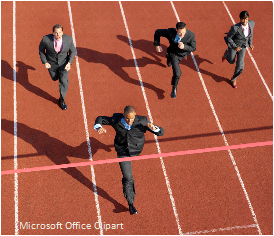Not including WiFi, what I really want to know is over the period of an average day how happy are you with your 3G and/or 4G smartphone or tablet’s internet connection? Do you ever have moments where web pages are slow to download? Has an app ever taken forever to install, or a tweet or facebook picture upload failed?
Costs and geography aside, could you turn off your WiFi completely and generally have a decent connection at your home? At work? At the airport? At the supermarket?
It’s interesting to note that some really big company’s think that internet on mobile devices isn’t as great as it could be. Have you heard of Amazon Silk or Opera Turbo where they incorporate data compression to try and speed things up to overcome limitations of mobile browsers? I’ve even heard that Google is now working on something similar. Are these just attempts to work around current limitations of cellular 3G and 4G? Most likely, yes.
I’d give my general usage internet connection in my home area a 7 rating on a scale from 0 (no internet) to 10 (always incredible). By home area I mean the geographic location where I spend 98% of my time between home, work, shopping and visiting friends. When not developing apps on my phone, it’s primarily used for email, social media and occasional web browsing. Tethering is a different story. For tethering when I travel I’d give it a 4 rating overall. Tethering uses the bandwidth a lot more strenuously than my home area use case. And because of that it exposes any weaknesses in the internet connectivity a lot sooner and makes them much more noticeable. The typical situation I want to avoid when I travel is having to pay for a hotel internet connection. Besides, hotel internet connections in the U.S. are almost always awful in terms of download speeds, especially if you are in a hotel during a large conference.
If you are wondering if there’s anything you can do about bad cellular internet the answer is YES. First, call your provider and explain the situation in as much detail as possible. Simply calling up and saying “my internet connection is terrible” isn’t going to help. But telling them the geographic location, time of day, frequency of the problem, etc. will help immensely. And, you can always follow-up if the problem persists. Sometimes the problems are equipment malfunctions, sometimes cell towers need to be upgraded. Other times it could be the terrain, buildings and heavy foliage. All of these can degrade signals. As you can see there are many reasons why your smartphone internet could be less than desirable.
If you consistently see internet outages and other major problems and you can’t get a solid answer from your provider then you can also contact the FCC or file a public comment.
References: