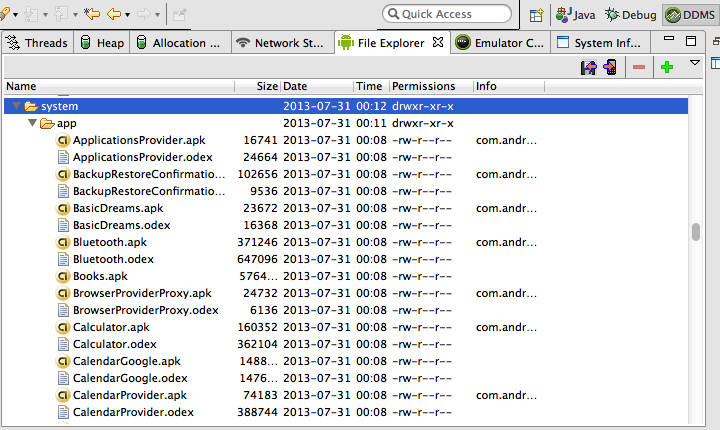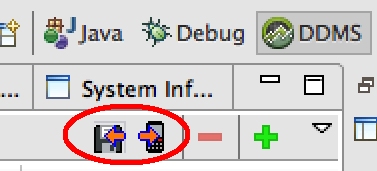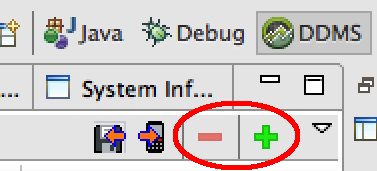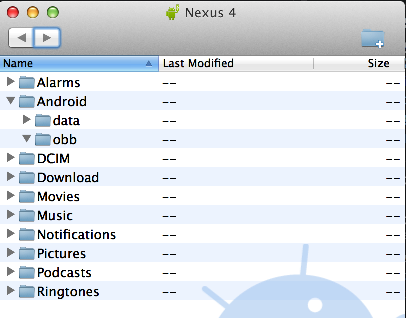Hey Android developers, there is a very easy way to browse most of the system files on your droid. No rooting is required for this and it should work on most stock retail Androids. If you are reading this it’s probably because you hit the wall with the crippled functionality in most mainstream device file browsers. To fix that frustration, here’s what you need to do.
First, in Eclipse make sure DDMS got installed when you installed the Android Developer Tools (ADT). DDMS also comes with ADT Bundle.
Then follow these three easy steps:
1) Connect your phone to laptop.
2) Change your Window perspective to DDMS. If you don’t see it try going to Window > Open Perspective > Other > DDMS.
3) In the DDMS view click on the “File Explorer” tab. And, that’s all you need to do.
Once you are in File Explorer you can browse, for example, all the apps installed on the device (/System/app/). Note, depending on your phone you may not be able to open all folders that you can see.
And, depending on where you are in the file system you can copy files to and from the device using the icons in the upper right of the File Explorer window. On some devices you may not be able to copy certain system files from the device to your laptop and vice-versa.
You can also (Caveat Emptor!!) delete files, using the red minus button, and make new folders using the green plus button.
Compare this to the very limited capabilities of a typical Android file browser, as shown in the screen shot below. By the way, if you have other tips-and-tricks please leave a comment and share your experience.