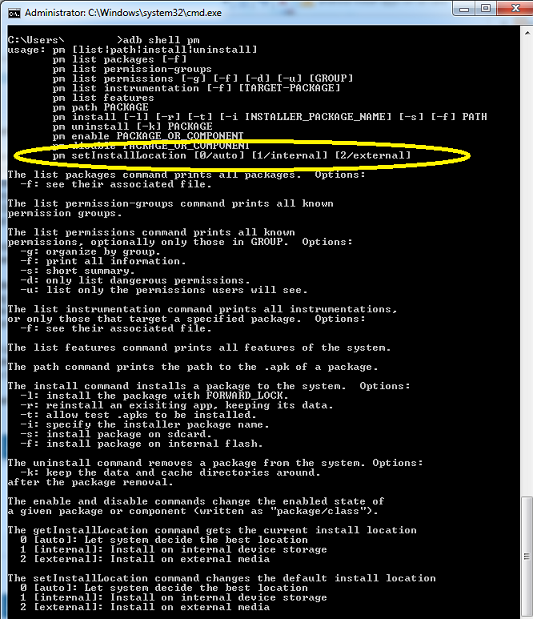Hidden in the depths of the Android docs is an important chapter about info you need to know for running your apps off an external storage card. Here’s the link if you are a developer where you can use Manifest file settings so that anytime your app is installed it will be enabled for use on your SD Card: https://developer.android.com/guide/appendix/install-location.html . If you aren’t a developer then I can’t help you much because these settings require access to either the application source code, or the Android Debug Bridge.
You can also enable your apps for external storage from the adb command line using adb shell pm setInstallLocation 2. See the screenshot below. Once you’ve done that then use the adb install /mydir/some.apk to push the app to the phone. If the app isn’t automatically pushed to the card, then you’ll have to go into your droids application manager, select your application name, and then select “Move to SD”.
If you move the app to the external card you can find it using the built-in Android file browser under /mnt/asec/…
Here’s a quick link to Android dev docs on writing to internal and external storage. And, should you so desire to create a database on an external card you would point the SQLiteDatabase.openDatabase method to the appropriate directory path. I’ll point out that external storage is inherently insecure and you wouldn’t want to store passwords or anything important on it.
I’ll also add that not all storage cards are equal and some are much, much slower than others. Do your research, especially if you have a large application and you want snappy startup or read/write performance.